If Altify identifies a contact with whom building a relationship is particularly important, the relevant contact is flagged on the relationship map with an orange icon (as indicated below).
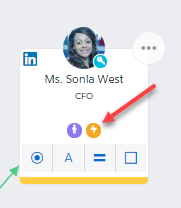
On the contact's information panel, coaching content is provided to the user explaining why the contact is a suggested target and what the user's next action might be.
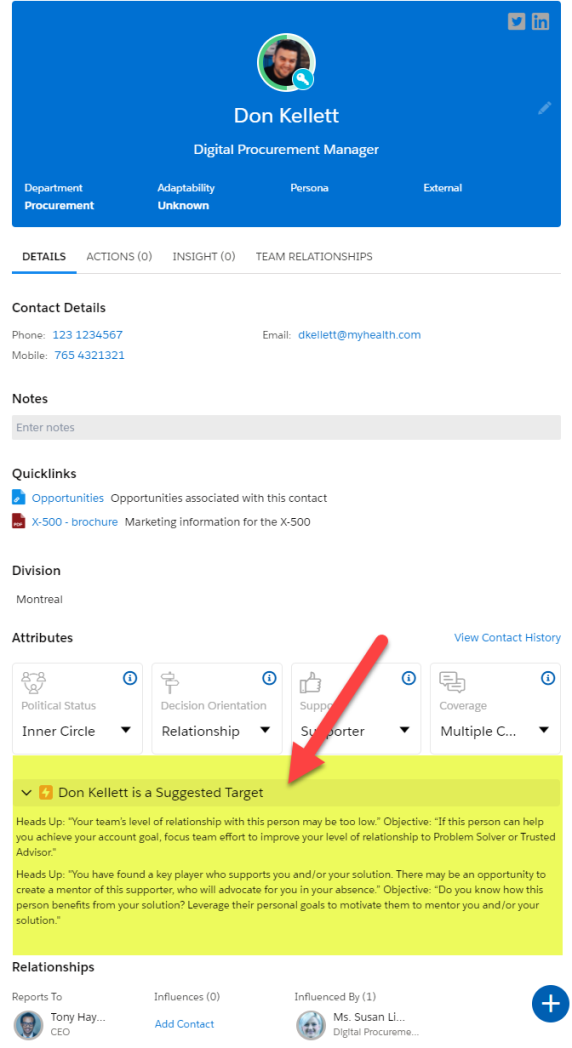
The following sections outline the different scenarios where Altify identifies contacts as suggested targets, and the coaching content that is provided in each case.
Note: The following default rules and content are shipped with Altify. Organizations with Altify Max have the ability to edit the rules and content, and translate the content, as they see fit. For more information, see Editing and Translating Suggested Target Content in Max.
Suggested Target Rules in Opportunity Manager
In this scenario, the contact meets ALL of the following criteria:
- Buying Role = Evaluator
- Political Status = Inner Circle OR Political Structure
- Support = Neutral OR Unknown
The evaluator could be a valuable supporter
Rule: Contact influences one or more Approvers OR influences one or more Decision Makers.
Heads Up: 'This key player influences a decision maker or approver and has been tasked with evaluating prospective solutions. However, you do not know which solution they support.'
Action: 'People don't stay neutral for long. Leverage your supporters to ascertain what is important to this influential evaluator and prove your value to them. Ensure their assessment of your solution puts them firmly in your corner - or seek to neutralize their influence if they prefer an alternate solution.'
How influential is this evaluator over the buying decision?
Rule: Contact does not influence an Approver OR Decision Maker but does influence one or more Key Players.
Heads Up: 'This person influences other key players and has been tasked with evaluating prospective solutions. However, you do not know what solution they support. '
Action: 'People don't stay neutral for long. Assess how much influence they have over the buying decision and leverage your supporters to ascertain what is important to this influential evaluator and prove your value to them.'
In this scenario, the contact meets ALL of the following criteria:
- Buying Role = User
- Political Status = Inner Circle OR Political Structure
- Support = Enemy OR Non-Supporter
Seek to neutralize this user’s influence over the decision maker or approver
Rule: Contact influences one or more of the following: a neutral Decision Maker or Approver OR a non-supportive Decision Maker or Approver.
Heads Up: 'This user actively supports an alternative solution and influences a decision maker or approver.'
Action: 'Assess how much influence this person has over the buying decision. Explore strategies to neutralize this person's influence over the decision maker or approver's buying decision where necessary.'
Find out this user's level of influence over the buying decision
Rule: Contact does not influence an Approver OR a Decision Maker.
Heads Up: 'This person actively supports an alternative to your solution, but does not appear to influence a decision maker or approver.'
Action: 'You need to confirm how much influence this person holds over this buying decision to assess if they are a threat, and if their influence can be neutralized.'
Find out this key player's level of influence
Rule: Contact influences one or more of the following: a Decision Maker who is a Supporter OR an Approver who is a Supporter.
Heads Up: 'This person actively supports an alternative to your solution and influences a supportive decision maker or approver.
Action: 'You need to confirm how much influence this person holds over this buying decision, assess if they are a threat, and if their influence can be neutralized.'
In this scenario, the contact meets ALL of the following criteria:
- Buying Role = Decision Maker or Approver
- Support ≠ Supporter OR Mentor
Who can help you prove your value?
Rule: Contact is not influenced by another contact.
Heads Up: 'This decision maker or approver does not support you, and you have not identified anyone who influences them.'
Action: 'You need to find out who influences this person and ensure you are proving the value of your solution to all involved in this buying decision.'
Assess your ability to win this deal
Rule: Contact is influenced by other contacts, and the majority of those contacts do not support your organization's solution.
Heads Up: 'This decision maker / approver does not support you and is largely influenced by people who actively support an alternative solution (which may include an internal solution or doing nothing).'
Action: 'You need to assess your ability to win this deal - if you cannot prove your value to those with the power to say 'yes' soon, consider disengaging.'
You need to prove your value
Rule: Contact is influenced by other contacts, and the majority of those contacts are neutral toward your organization's solution.
Heads Up: 'This decision maker / approver doesn't support you and is influenced largely by people who are neutral.'
Action: 'You urgently need to find out what aspect of your solution will resonate best with this buying team and start illustrating your value to decision makers and influencers alike.'
Leverage existing support to convert to a Supporter
Rule: Contact is influenced by other contacts, and the majority of those contacts are supportive of your organization's solution.
Heads Up: 'This decision maker / approver may not be a supporter yet, but they are influenced by some of your supporters.
Action: 'Leverage supporters to find out what the decision maker / approver cares about, and what you need to do to prove your value.'
In this scenario, the contact meets ALL of the following criteria:
- Buying Role = Evaluator
- Political Status = Inner Circle OR Political Structure
- Support = Enemy OR Non-Supporter
Urgently neutralize influence over Decision Maker/Approver
Rule: Contact influences one or more of the following: a Decision Maker or Approver who is a Non-Supporter.
Heads Up: 'This evaluator actively supports an alternative solution and influences a decision maker or approver.'
Action: 'Explore strategies to neutralize this person's influence over the decision maker/approver's buying decision. If you can't, assess if you can win this opportunity.'
Seek to neutralize influence over Decision Maker/Approver
Rule: Contact influences one or more of the following; a Decision Maker or Approver who is supportive.
Heads Up: 'This evaluator actively supports an alternative solution and influences a decision maker or approver. However, the decision maker / approver in question supports you.'
Action: 'Assess how much influence this person has, and thus how much of a threat they are. Explore strategies to neutralize this person's influence over the decision maker/approver's buying decision.'
Seek to neutralize influence over key player(s)
Rule: Contact influences one or more Key Players but does not influence a Decision Maker or an Approver.
Heads Up: 'This evaluator actively supports an alternative solution and influences at least one key player.'
Action: 'Assess how much influence this person holds over the key player(s), and what the knock on effect is to the buying decision, considering strategies to neutralize this person's influence over the buying decision.'
In this scenario, the contact meets ALL of the following criteria:
- Contact is influenced by other contacts, the majority of whom are not supportive of your organization’s solution.
- Political Status = Inner Circle OR Political Structure
- Support = Neutral OR Unknown
Heads Up: 'You don't yet know if this key player is for or against your solution - and they are influenced by a majority of people who support an alternative solution.'
Action: 'Attempt to neutralize negative influence on this key player and make sure you have the opportunity to prove the value of your solution.'
In this scenario, the contact meets ALL of the following criteria:
- Political Status = Inner Circle OR Political Structure
- Support = Supporter
- Contact influences an Approver or Decision Maker who is Neutral or a Non-Supporter.
Heads Up: 'This Supporter influences a decision maker or approver who does not yet support you.'
Action: 'Work with this supporter to establish what the decision maker or approver most cares about and leverage their support to prove your value.'
In this scenario, the contact meets ALL of the following criteria:
- Buying Role ≠ Unknown
- Political Status = Inner Circle OR Political Structure - OR - Outside Political Structure and influences a Key Player contact
- Support = Supporter
Heads Up: 'You have found a contact who supports you and / or your solution. There may be an opportunity to create a mentor of this supporter, who will sell internally in your absence.'
Action: Do you know how this person benefits if you win? Leverage their personal goals to keep them firmly in your corner.'
In this scenario, the contact meets ALL of the following criteria:
- Buying Role ≠ Unknown
- Political Status = Inner Circle OR Political Structure
- Contact influences one or more Approvers OR one or more Decision Makers
- Support = Unknown or Neutral
Heads Up: 'This key player influences a decision maker / approver, but you don't yet know if they support you or not.'
Action: 'Find out what this person cares about, prove your value, and ensure their influence over the decision maker / approver in this buying decision is in your favor.'
In this scenario, the contact meets ALL of the following criteria:
- Buying Role = Evaluator
- Contact does not influence a Key Player, an Approver or Decision Maker
Heads Up: 'This evaluator does not influence any key players, including any decision makers or approvers. Who in the buying team cares about their opinion? Who selected this person as an evaluator?'
Action: 'Find out more about who this evaluator influences to ensure you spend the right amount of energy building relationships with the right people.'
In this scenario, the contact meets ALL of the following criteria:
- Buying Role = Evaluator
- Political Status = Outside Political Structure OR Unknown
- Contact influences one or two Key Players
Heads Up: 'This person has been trusted with evaluating the solutions available in this buying decision and influences key players in the buying team.'
Action: 'Review this person's buying attributes - they may be within the political structure, and if not, they may not hold the influence you think.'
In this scenario, the contact meets ALL of the following criteria:
- Political Status = Outside Political Structure OR Unknown
- Contact influences one or more Decision Makers OR one or more Approvers OR at least three Key Players.
Heads Up: 'This person influences important players or decision makers in the buying team but has not been identified as a key player themselves.
Action: Review this person's buying attributes - they may be within the political structure, and if not, they may not hold the influence you think.'
In this scenario, the contact meets the ALL of the following criteria:
- Buying Role = Decision Maker OR Approver
- Political Status = Outside Political Structure OR Unknown
Heads Up: 'This person has been identified as a decision maker or approver, but not as a key player. Decision makers and approvers are always key players for an opportunity.'
Action: 'Review the buying role and political status of this contact.'
Suggested Target Rules in Account Manager
In this scenario, the contact meets ALL of the following criteria:
- Political Status = Inner Circle OR Political Structure
- Support = Supporter or Mentor
- Current Level of Relationship ≠ Problem Solver or Trusted Advisor
Heads Up: 'Your team’s level of relationship with this person may be too low.'
Objective: 'If this person can help you achieve your account goal, focus team effort to improve your level of relationship to Problem Solver or Trusted Advisor.'
In this scenario, the contact meets ALL of the following criteria:
- Political Status = Inner Circle OR Political Structure
- Coverage ≠ In-depth or Multiple Contacts
Heads Up: 'You have a key player who is not having substantive conversations with anyone on your team.'
Objective: 'If this person can help you achieve your account goal, focus resource effort to improve coverage and develop a relationship with them.'
In this scenario, the contact meets ALL of the following criteria:
- Political Status = Inner Circle OR Political Structure
- Support = Unknown or Neutral
- Contact influences one or more Key Players
Heads Up: 'This person influences one or more key players, but you don't yet know if they support you or not.'
Objective: 'Find out what this person cares about, prove your value, and ensure their influence over other key players is in your favor.'
In this scenario, the contact meets ALL of the following criteria:
- Political Status = Inner Circle OR Political Structure
- Support = Enemy OR Non-Supporter
Who can help you neutralize this key player?
Rule: Contact is not influenced by another contact.
Heads Up: 'This key player does not support you, and you have not identified anyone who influences them.'
Objective: 'Find out who influences this person and engage your team to prove the value of your solution to all involved.'
You need to motivate influencers
Rule: Contact is influenced by other contacts, and the majority of those contacts are neutral toward your organization's solution.
Heads Up: 'This key player doesn't support you and is influenced largely by people who are neutral.'
Objective: 'Uncover aspects of your solution that can address their business goals and pressures and focus your team’s efforts on proving the value your solution can provide to address their goals and pressures.'
Leverage existing support to neutralize the non-supportive key player
Rule: Contact is influenced by other contacts, and the majority of those contacts are supportive of your organization's solution.
Heads Up: 'This key player may not be a supporter yet, but they are influenced by some of your supporters.
Objective: 'Leverage your supporters to uncover the business goals and pressures the key player cares about, then communicate the value of how your solution can help reduce the pressures and achieve the goals.'
In this scenario, the contact meets ALL of the following criteria:
- Political Status = Inner Circle OR Political Structure
- Support = Neutral OR Unknown
- Contact is influenced by other contacts, the majority of whom are not supportive of your organization’s solution.
Heads Up: 'You don't yet know if this key player is for or against your solution - and they are influenced by a majority of people who support an alternative solution.'
Objective: 'Focus resource effort to neutralize the negative influence on this key player and explore strategies to prove the value of your solution.'
In this scenario, the contact meets ALL of the following criteria:
- Political Status = Inner Circle OR Political Structure
- Support = Supporter or Mentor
- Contact influences a Key Player who is Neutral or a Non-Supporter.
Heads Up: 'This supporter influences a key player who does not yet support you.'
Objective: 'Work with this supporter to establish what the key player most cares about and leverage their support to prove your value.'
In this scenario, the contact meets ALL of the following criteria:
- Political Status = Inner Circle OR Political Structure
- Support = Supporter
Heads Up: 'You have found a key player who supports you and/or your solution. There may be an opportunity to create a mentor of this supporter, who will advocate for you in your absence.'
Objective: 'Do you know how this person benefits from your solution? Leverage their personal goals to motivate them to mentor you and/or your solution.'
Editing and Translating Suggested Target Content in Max
If your organization has Altify Max, you can update or translate the above content and rules. In Max, suggested target rules and content can be accessed in the Contact Details knowledge domain.
Note: Altify Max v.1.61.6 is required to update or translate Suggested Target content.
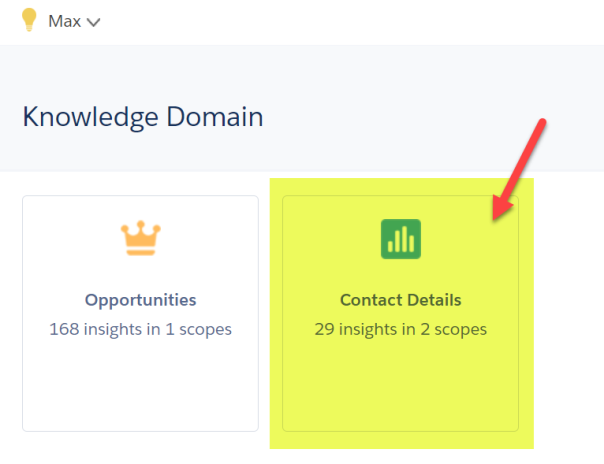
Note: If the Contact Details shows 0 insights, you will need to contact your Altify CSM for the JSON files containing the default insights. These files can be imported directly into the relevant scopes and are replicas of the suggested target rules (listed above) that apply by default in Altify.
The suggested target rules for Opportunity Manager and Account Manager relationship maps are provided in separate scopes: All contact details (AM) and All contact details (OM).
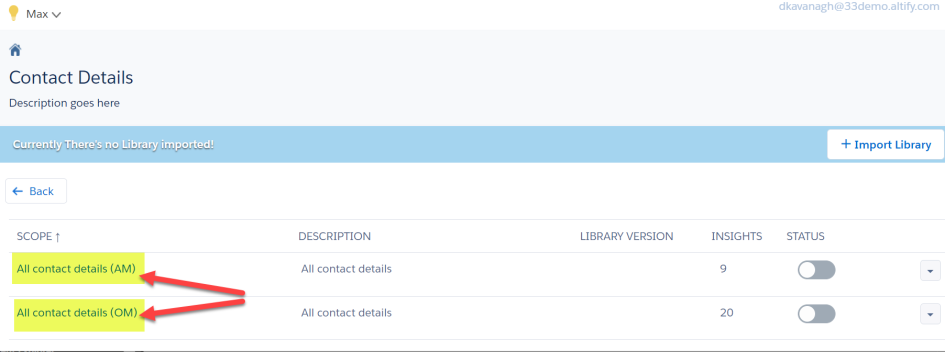
For editing the suggested target rules, see Working on Insights (Insight Editor) .
For translating the suggested target rules, see Translating Altify Max Insights and Email Notifications.
Applying your new suggested target rules
When you are finished editing or translating the insights, you need to do the following to replace the default suggested target rules with your edited or translated rules.
-
In Setup, go to Custom Settings.
-
Click Manage next to Altify Core Settings.
-
Click the Edit button.
-
Select the check box Enable Max For Relationship Map Contacts.
-
Click Save.